1
2
3
4
5
6
7
8
9
10
11
12
13
14
15
16
17
18
19
20
21
22
23
24
25
26
27
28
29
30
31
32
33
34
35
36
37
38
39
40
41
42
43
44
45
46
47
48
49
50
51
52
53
54
55
56
57
58
59
60
61
62
63
64
65
66
67
68
69
70
71
72
73
74
75
76
77
78
79
80
81
82
83
84
85
86
87
88
89
90
91
92
93
94
95
96
97
98
99
100
101
102
103
104
| #!/usr/bin/python
# -*- coding:utf-8 -*-
import sys
import os
picdir = os.path.join(os.path.dirname(os.path.dirname(os.path.realpath(__file__))), 'pic')
libdir = os.path.join(os.path.dirname(os.path.dirname(os.path.realpath(__file__))), 'lib')
if os.path.exists(libdir):
sys.path.append(libdir)
import logging
from waveshare_epd import epd2in7
import time
from PIL import Image,ImageDraw,ImageFont
import traceback
# custom
from datetime import datetime
import requests
import RPi.GPIO
button1 = 5
button2 = 6
button3 = 13
button4 = 19
RPi.GPIO.setmode(RPi.GPIO.BCM)
RPi.GPIO.setup(button1, RPi.GPIO.IN, pull_up_down=RPi.GPIO.PUD_UP)
RPi.GPIO.setup(button2, RPi.GPIO.IN, pull_up_down=RPi.GPIO.PUD_UP)
RPi.GPIO.setup(button3, RPi.GPIO.IN, pull_up_down=RPi.GPIO.PUD_UP)
RPi.GPIO.setup(button4, RPi.GPIO.IN, pull_up_down=RPi.GPIO.PUD_UP)
epd = epd2in7.EPD()
epd.init()
epd.Clear(0xFF)
font24 = ImageFont.truetype(os.path.join(picdir, 'Font.ttc'), 24)
font16 = ImageFont.truetype(os.path.join(picdir, 'Font.ttc'), 16)
font36 = ImageFont.truetype(os.path.join(picdir, 'Font.ttc'), 36)
font84 = ImageFont.truetype(os.path.join(picdir, 'Font.ttc'), 84)
# Location
Lct = ['hangzhou','beijing','tianjin','shanghai']
lct = Lct[0]
c = 0
def refreshWeather():
Himage = Image.new('1', (epd.height, epd.width), 255) # 255: clear the frame
draw = ImageDraw.Draw(Himage)
key = "YOUR_KEY"
url = "https://api.seniverse.com/v3/weather/now.json?key=" + key + "&location=" + lct + "&language=zh-Hans&unit=c"
weaData = requests.get(url)
cityName = weaData.json()['results'][0]['location']['name'] # city
cityWea = weaData.json()['results'][0]['now']['text'] # weather
cityTemp = weaData.json()['results'][0]['now']['temperature'] + '°C' # temp
draw.text((10, 10), cityName, font = font36, fill = 0)
draw.text((90, 10), cityWea, font = font36, fill = 0)
draw.text((10, 50), cityTemp, font = font84, fill = 0)
# show the refresh date
dayTime = datetime.now().strftime('%Y-%m-%d %H:%M:%S')
draw.text((10, 150), u'更新时间:', font = font16, fill = 0)
draw.text((100, 150), dayTime, font = font16, fill = 0)
epd.display(epd.getbuffer(Himage))
try:
refreshWeather()
while True:
if RPi.GPIO.input(button1) == 0:
time.sleep(0.1)
if RPi.GPIO.input(button1) == 0:
c = c - 1
if c < 0:
c = 3
lct = Lct[c]
refreshWeather()
if RPi.GPIO.input(button2) == 0:
time.sleep(0.1)
if RPi.GPIO.input(button2) == 0:
c = c + 1
if c >= 4:
c = 0
lct = Lct[c]
refreshWeather()
if RPi.GPIO.input(button3) == 0:
epd.Clear(0xFF)
if RPi.GPIO.input(button4) == 0:
time.sleep(0.1)
if RPi.GPIO.input(button4) == 0:
epd2in7.epdconfig.module_exit()
exit()
except IOError as e:
logging.info(e)
except KeyboardInterrupt:
logging.info("ctrl + c:")
epd2in7.epdconfig.module_exit()
exit()
|

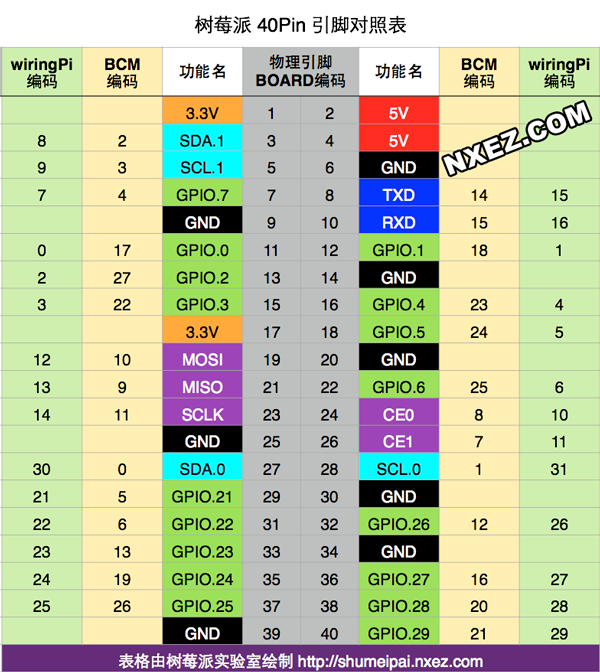 ◎ 树莓派引脚对照表
◎ 树莓派引脚对照表